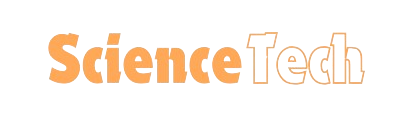Learn how to add a device to Find My Phone easily with our step-by-step guide. Secure your devices and stay connected wherever you are! Adding a device to Find My Phone is like placing a tracking tag on your luggage; it keeps your belongings secure and ensures you can locate them anytime, anywhere.
Losing your device can feel like losing a part of yourself. In today’s world, where our smartphones and tablets hold so much of our personal and professional lives, it’s crucial to have a reliable way to locate them if they go missing. That’s where Google’s ‘Find My Device’ comes in handy. This guide will walk you through everything you need to know about using this invaluable feature.
Table of Contents
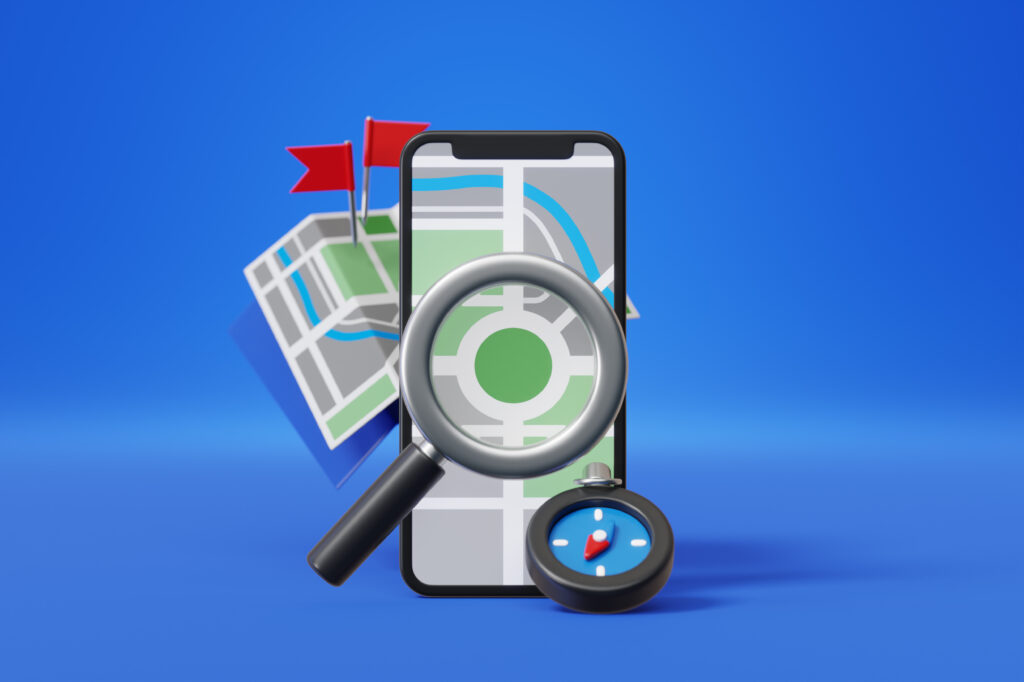
Understanding ‘Find My Device’
What is ‘Find My Device’?
‘Find My Device’ is a free service offered by Google that allows you to locate your lost Android device. Whether it’s a phone, tablet, or even a smartwatch, this tool can help you track its location in real time.
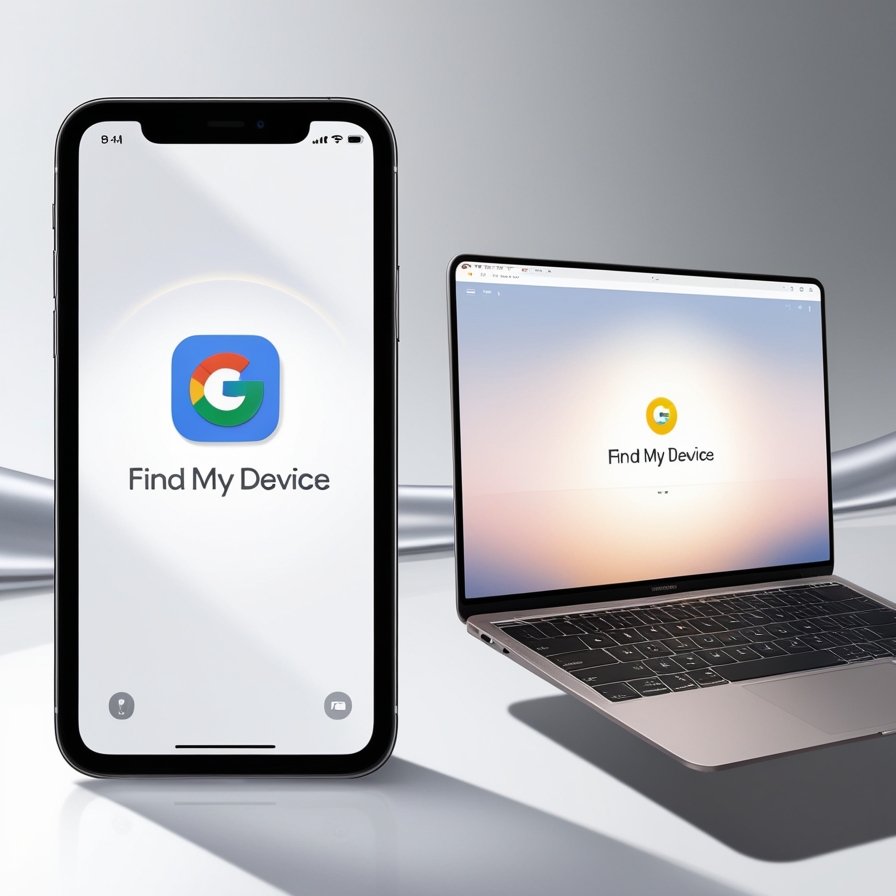
Key Features of ‘Find My Device’
- Real-Time Location Tracking: See where your device is on a map.
- Play Sound: Make your device ring at full volume, even if it’s on silent.
- Secure Device: Lock your device with a custom message and contact number on the lock screen.
- Erase Device: Permanently delete all data on your device to protect your personal information.
How to add a device to Find My Phone
Requirements for Using ‘Find My Device’
Before you can start using ‘Find My Device,’ make sure you meet the following requirements:
- Your device is turned on.
- You’re signed in to a Google Account.
- Your device has an internet connection.
- Location is turned on.
- ‘Find My Device’ is enabled.
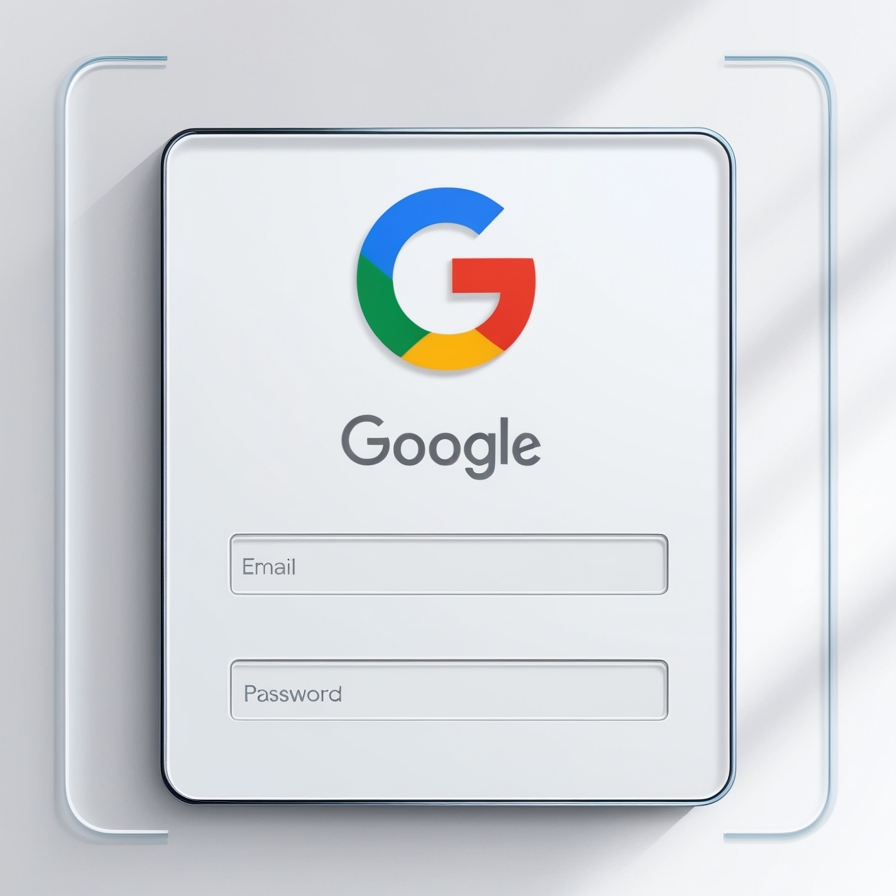
Step-by-Step Guide: How to add a device to Find My Phone
- Go to Settings: Open your device’s settings menu.
- Google Settings: Scroll down and tap on ‘Google.’
- Security: Tap on ‘Security’ and then on ‘Find My Device.’
- Turn On: Make sure ‘Find My Device’ is turned on.
Using ‘Find My Device’
How to Locate Your Device
- Visit the ‘Find My Device’ Website: Go to android.com/find on a computer or another device.
- Sign In: Log in with the Google account linked to your lost device.
- Locate: Your device’s location will appear on the map. If the device is off or not connected to the internet, it will show the last known location.

Other Functionalities
- Play Sound: Click ‘Play Sound’ to make your device ring at full volume for five minutes.
- Secure Device: Select ‘Secure Device’ to lock it and display a message with your contact number.
- Erase Device: Use this option if you believe your device won’t be recovered. This will delete all data on the device.
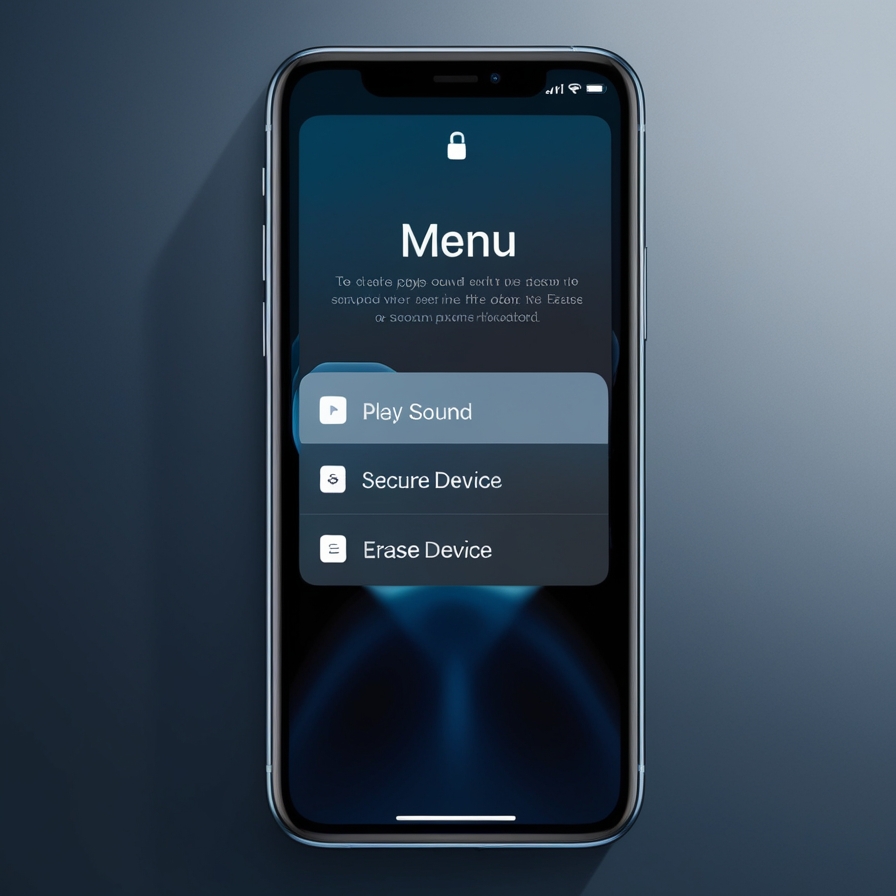
Troubleshooting ‘Find My Device’
Common Issues and Solutions
- Device Not Showing Up: Ensure it’s connected to the internet and that location services are enabled.
- Incorrect Location: Sometimes the accuracy can be off. Make sure the device’s GPS is on and has a clear view of the sky.
Tips for Better Accuracy
- Keep your device’s location settings on ‘High Accuracy.’
- Regularly check that ‘Find My Device’ is enabled.
Privacy and Security Concerns
Data Privacy with ‘Find My Device’
Google takes privacy seriously. The data collected by ‘Find My Device’ is used solely for the purpose of locating your device. It’s not shared with third parties.
Ensuring Your Information is Secure
- Use strong passwords and two-factor authentication for your Google account.
- Regularly review your account activity for any suspicious activity.
Alternatives to ‘Find My Device’
Other Tracking Apps
- Samsung’s Find My Mobile: For Samsung users, this offers similar functionalities.
- Prey Anti Theft: A third-party app with additional features like taking pictures of the thief.
Comparing ‘Find My Device’ with Other Options
While ‘Find My Device’ is seamless for Android users, alternatives might offer additional features or better support for non-Android devices.
Conclusion How to add a device to find my phone
Losing your device doesn’t have to be a nightmare. With Google’s ‘Find My Device,’ you have a reliable way to locate, secure, and, if necessary, erase your lost device. It’s a simple tool that offers peace of mind in our tech-dependent lives.
Frequently Asked Questions
Can ‘Find My Device’ work without an internet connection?
No, it requires an internet connection to send the location data to your Google account.
How accurate is ‘Find My Device’?
Accuracy can vary based on factors like GPS, Wi-Fi, and cell tower data. For best results, keep your device’s location settings on ‘High Accuracy.’
Can I track multiple devices with ‘Find My Device’?
Yes, as long as each device is linked to your Google account and has ‘Find My Device’ enabled.
What should I do if my device is offline?
If your device is offline, ‘Find My Device’ will show its last known location. You can still use the ‘Secure Device’ and ‘Erase Device’ options, which will take effect once the device comes online.
How do I remove a device from ‘Find My Device’?
To remove a device, go to your Google account settings, select ‘Security,’ and manage your devices from there.
How do I unlock find my device?
Yes, you can unlock Find My Device to track and manage your devices. To unlock Find My Device, follow these steps: Go to the Google Play Store. Search for ‘Find My Device’ and install the app. Open the app and sign in with your Google account. Grant the necessary permissions. Thus, You can unlock Find My Device to track and manage your devices.