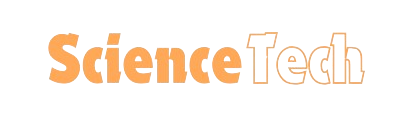If you’re serious about gaming, optimizing your computer for gaming should be a priority. Whether you want to enjoy ultra-smooth gameplay or prevent frustrating lags, knowing how to fine-tune your PC can significantly improve your gaming experience. This guide will walk you through essential tips and tricks to optimize your PC and make the most of your hardware and software.
Table of Contents
13 Tips to Optimize Your Computer for Gaming
Check Your Hardware
So, before us ingenuity engineers dirty their hands with software optimization, it is imperative to have a hardware that can handle the required power. Minimum Requirements for Your Gaming Rig Upgrade your RAM and storage if you want smoother gameplay. An SSD (solid-state drive), has much faster loading times when compared to traditional hard drives.

Update Your Graphics Card Drivers
One of the simplest yet most effective ways to improve gaming performance is by keeping your graphics card drivers up to date. Updated drivers provide performance improvements, bug fixes, and compatibility with the latest games. To update your drivers:
- Visit the official website of your graphics card manufacturer (NVIDIA, AMD, or Intel).
- Download the latest driver software.
- Install and restart your PC.
Enable Game Mode on Windows
Windows Game Mode optimizes system resources to prioritize gaming tasks. When this mode is enabled, it triggers a setting that gives your game higher CPU and GPU power whilst limiting background activity.
- To enable Game Mode, Go to settings > Gaming >Game Mode.
Optimize Advanced Display Settings
How your games look and perform are largely dependent on display settings. Here’s what to focus on:
- Resolution: Higher resolutions require more graphics power. Lowering that can increase frame rates.
- Refresh Rate: Enable a greater refresh rate (ex. 144Hz) to experience smoother visuals if your monitor supports it
- Change them in your screens setups or from the game video options.
Turn on Hardware-Accelerated GPU Scheduling
Now Cards have started to support Hardware-accelerated GPU scheduling which is a new feature and improves latency in response time, improves the performance. To enable it:
- Settings > System > Display For the Graphics settings.
- Enable the “Hardware-accelerated GPU scheduling.”
Reduce Input Lag
High input lag can make your gameplay worse and ruin the experience of competitive gaming. To reduce it:
- Low Latency Mode in Graphics Card Settings.
- Wired mouse, wired keyboard for faster response rate
Disable Unnecessary Background Processes

Before playing games, close all unnecessary background apps and processes to free up system resources. Identify the resource eating processes from Task Manager (Ctrl + Shift+ Esc ) and close them.
Adjust In-Game Settings for Maximum Performance
Oftentimes, reducing in-game settings can result in much better framerates and only a slight decrease on visual fidelity. Adjusting these settings include:
- Texture quality
- Shadows
- Anti-aliasing
- Some of these measures could potentially help you increase your frame rate (and reduce wear and tear on your system).
Upgrade Your Cooling System
Long gaming sessions make overheat the device and that can throttles performance. If your computer has any possibility of overheating, consider investing in liquid cooling or additional fans to keep it at a low and safe temperature.
Update Windows and Disable App Notifications
While the updates for Windows will take care of bugs and system performance improvements. Next, shutting off notifications while gaming may avoid distractions as well.
- Go to Settings > System > Notifications & Actions, and turn off notifications or enable Focus Assist.
Optimize Your Network for Gaming
The basis of online gaming is presence of a stable internet connection. Also, connect to the game using a wired connection not Wi-Fi. If you are using your Wi-Fi make sure that the device is close to the router and connect using 5GHZ band for a good speed.
Monitor Your PC’s Performance During Gaming Sessions
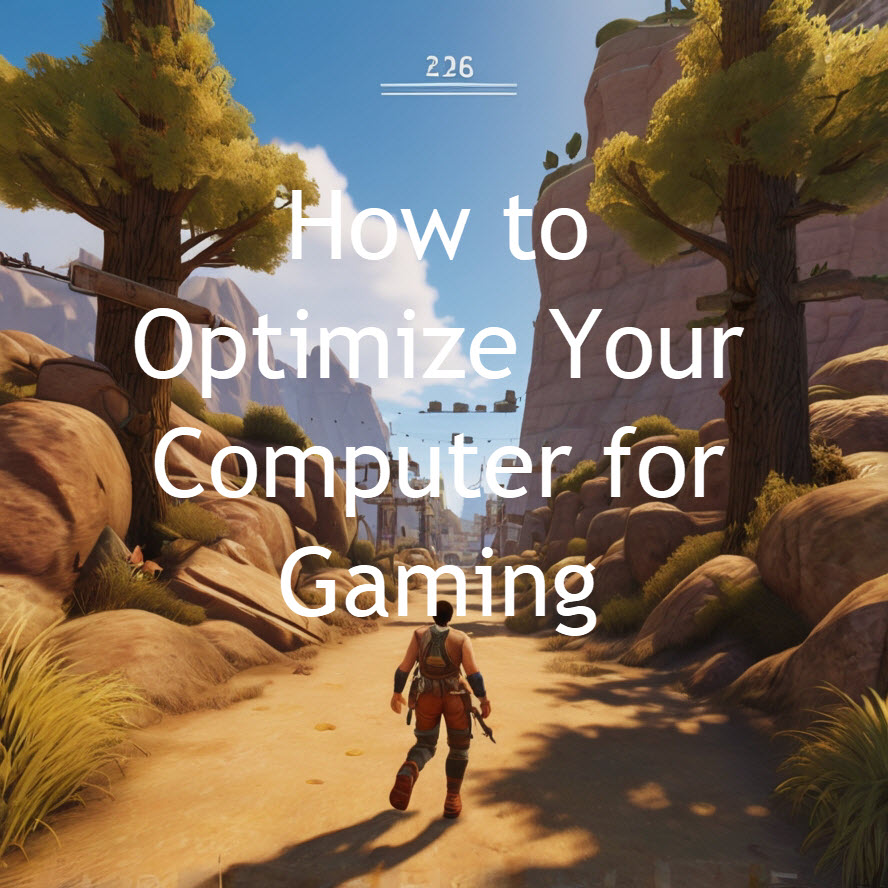
Tracking the performance of your PC helps in finding room for development as well. MSI Afterburner or NVIDIA GeForce Experience are two tools that can monitor your frame rate, CPU and GPU usage.
Consider Overclocking Your GPU and CPU
You can add performance through overclocking, but there are downsides. If you do plan on overclocking your CPU or GPU, make sure you have a cooling solution that can cope with the increased heat output. Only proceed if you know what you are doing, as bad overclocking is possible to brick your hardware.
Bonus For You: How to upgrade a laptop to a gaming laptop?
Transforming your laptop into a gaming machine is not impossible, but there are some challenges you may face. Compared to desktop computers, laptops are meant to be small and light so upgrading the hardware is usually pretty limited. But there are a bunch hacks that users can perform to make their laptops dedicated for gaming from the inside like updating hardware parts, and software settings. This guide takes a general approach to different ways you can upgrade your laptop for gaming, examining the changes that can be made both in hardware and software which will improve its gaming performance.
RAM (Memory) Upgrade
The RAM in your laptop is one of the simplest and cheapest upgrades that will increase speed. Random Access Memory, or RAM for short — this is the thing that lets a computer store and quickly access data. Its importance in gaming performance cannot be overlooked. Now, most of the latest games include higher system requirements because they are resource-hungry.
More RAM on your laptop means you will experience better performance in gaming, especially games that includes large open world or need lot of calculations. And if you still have 4GB or maybe even just upgraded to 8 GB, going straight up to >16 GB can allow your laptop to play games slightly more smoothly as it is likely that the shortage of memory (RAM) was what caused stuttering/lag. On most laptops, upgrading RAM is literally just as easy a task to do especially for those of us who are not the least bit technical.
Solid State Drive (SSD)
A great upgrade we would suggest is switching from a regular spinning Hard Disk Drive (HDD) to Solid State Drive (SSD). An SSD can significantly accelerate the performance of your laptop, as it cuts load times and raises data transfer speeds. This is yet again another area where an SSD can vastly improve your gaming experience, lessening load times significantly when you are either booting up the game for the first time or loading new sections of a title.
Intuitive assignments like these keep you enjoy more immersive game especially on open-world where how fast it is to load the area/load a new take will make your gaming experience not fragmented. SSDs are also more dependable, as they lack any moving parts that can be damaged by shock or vibration — an advantage for a laptop marketed at the portable gaming market.
Graphics Card (GPU)
The GPU is the single most important component when it comes to gaming performance, and at the same time it’s where laptops have been limited. Integrated: This means that the GPU is embedded on to the motherboard, and for most laptops integrated graphics can not be upgraded. That’s not the case with some higher-end gaming laptops, which might include a discrete GPU that can potentially be upgraded. Anyone with an integrated GPU could potentially buy an eGPU instead, but an external GPU (eGPU) lets you add desktop-class graphics muscle to your laptop or other all-in-one PC, but we also like hunting for the components in big-box stores.
This answer is on the above-facet, as well as requiring more hardware but if it can also be a really solid method to show an existing laptop right into a gaming device short of you having absolutely shell out extra tough cash for an entire replacement system. Moreover, the thing about eGPUS is they are usually upgradeable as well — so you can replace your External GPU for another and even better one down the line.
Cooling and Thermal Management
Laptops can run hot, and as gaming pushes the hardware to its limits, they are often reduced in performance by thermal throttling. Another way to improve in-game performance is by upgrading the operating conditions of your laptop.
Since the internal cooling system of most laptops can not be easily replaced or upgraded, an external cooling pad will help dissipate some heat during your gaming runs. And that’s because they contain fans to help with heat dissipation while also improving airflow so your laptop hopefully won’t overheat as often and thus maintain long-term performance benefits. We also recommend you to clean the laptop’s vents, and place it on a hard flat surface for gaming, as this can help dissipate heat.
CPU Upgrade
While the processor is frequently soldered onto the motherboard in most cases a laptop user can upgrade his RAM and storage; you can basically forget about upgrading your CPU. Nonetheless, if you are looking to buy a gaming laptop computer or improve an older mannequin; then the number of your very best CPU come into play.
The CPU is very important because it dictates your gaming performance and particularly in titles where the title are more bound by a bottlenecked or slow CP, such big strategy game campaigns with many AI npc units on screen or large multiplayer games. For gaming laptops, you should look at the modern series from Intel Core i7 or i9 processors and Ryzen 5 up to 7. You can upgrade the CPU of a modular laptop, but doing so is above most people; like this rare case.
External Graphics and Peripherals
If you want to take your laptop gaming seriously, think about linking up external peripherals and further fleshing out the experience. For example, a graphically intensive game can run smoother with less input lag by combining an external monitor with higher refresh rates and lower response times.
On top of that, gaming mice, mechanical keyboards and even a dedicated gaming controller can make for more precise control with faster response times than the laptop’s integrated peripherals allow.
Software Optimization
However, just as upgrading hardware; it is also essential to tune your software. Stay current on your OS and the drivers for your GPU as well as any other hardware. You can get the performance improvements and bug fixes for better gaming experience.
You can also set your laptop to run better for gaming by tweaking the Power settings in Windows (and choosing a “High Performance” power plan which will keep all of this CPU and GPU boosting up during that time). In addition, when you close unwanted background processes and programs can release your precious system resources which mean responsive results while running games.
Conclusion
When it comes to optimizing your computer for gaming, there are both hardware and software tweaks. Perform these tweaks only once, and you can enjoy a significant boost to your gaming performance from the shift in framerate that running at combat draws on. Once done, readability of your game should have been improved and it will become more smoother & responsive for a better experience.
FAQs
- Why is my game lagging even after optimizing my PC?
If your game still lags after optimization, it could be due to internet issues, overheating, or insufficient hardware for the game’s requirements. - Is overclocking my GPU safe for gaming?
Overclocking can be safe if done correctly, but it increases heat and can wear down your hardware faster. Always use proper cooling. - What is the best refresh rate for gaming?
A refresh rate of 144Hz or higher is ideal for fast-paced games, as it provides smoother motion and reduces input lag. - Does Game Mode in Windows really improve performance?
Yes, Game Mode optimizes your PC for gaming by reducing background tasks and prioritizing game processes. - How can I reduce latency in online gaming?
To reduce latency, use a wired connection, optimize your network settings, and select game servers closer to your location.
More From Science and Technology