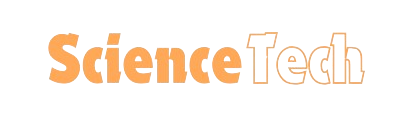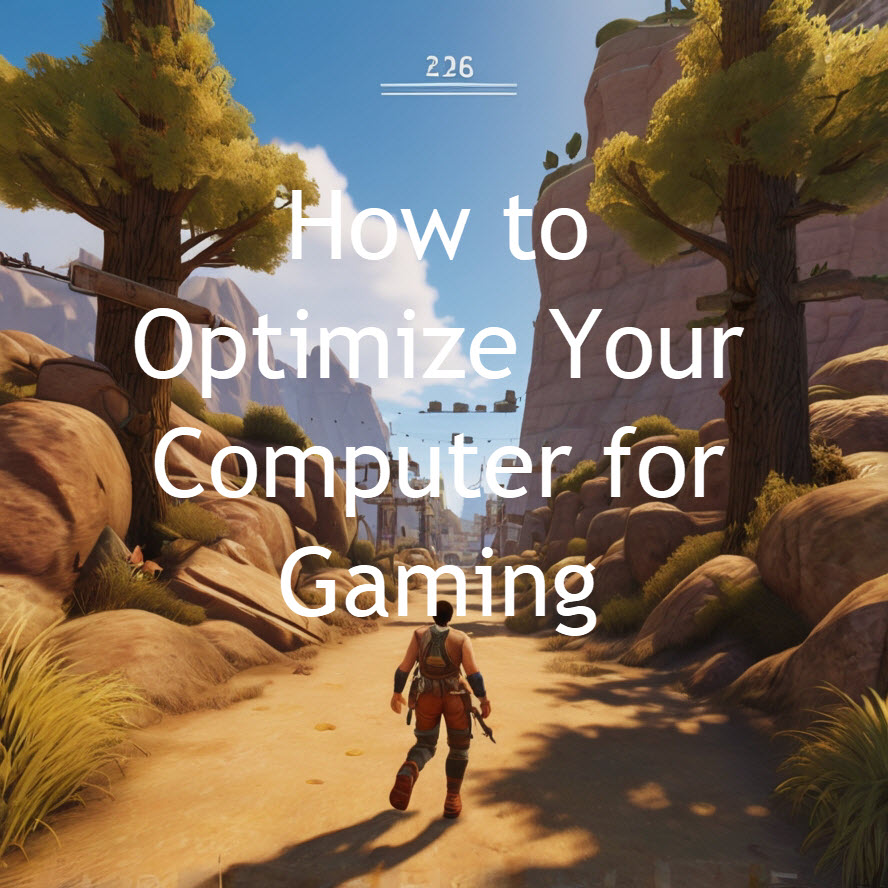Connecting two monitors to a laptop with only one HDMI port is possible, but it requires a bit of extra hardware and know-how. Here’s a detailed explanation:
Using an HDMI Splitter
One way to connect two monitors to a single HDMI port is by using an HDMI splitter. An HDMI splitter takes the signal from the laptop and splits it into two identical signals, sending the same image to both monitors. This method is straightforward but has limitations because both monitors will display the same content.
Using a Docking Station
A more flexible solution is to use a docking station. Docking stations often come with multiple video output ports, such as HDMI, DisplayPort, or even USB-C. You can connect your laptop to the docking station via a single connection (often USB-C or Thunderbolt), and then connect your monitors to the docking station. This allows you to extend your display across multiple monitors, giving you more screen real estate for multitasking.
USB to HDMI Adapter
Another option is to use a USB to HDMI adapter. These adapters convert a USB port on your laptop into an HDMI port. If you use two adapters, you can connect two additional monitors. While this solution can be convenient, it might not provide the same performance as a direct HDMI connection, especially for high-resolution displays or gaming.
Daisy-Chaining (If Supported)
If your monitors support DisplayPort daisy-chaining, you can connect one monitor to the laptop’s HDMI port and then connect the second monitor to the first monitor using a DisplayPort cable. This method relies on your laptop and monitors supporting DisplayPort Multi-Stream Transport (MST), which allows multiple monitors to be connected in a series.
Practical Considerations
Resolution and Refresh Rate
Ensure that your laptop and the connection method you choose support the resolution and refresh rate of your monitors. Some adapters and splitters might limit these features.
Graphics Card Capability
Check if your laptop’s graphics card can handle multiple monitors. Some older or less powerful laptops might struggle with more than one external display.
Driver Installation
Some adapters and docking stations may require additional drivers to be installed on your laptop. Make sure to follow the manufacturer’s instructions.
By understanding these methods, you can choose the best way to connect two monitors to your laptop, enhancing your productivity and making the most out of your laptop’s capabilities.